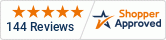Description
Get started with the High Temp 140 in this comprehensive startup guide! Learn how to install the latest Madgetech software, connect your device using the IFC docking stations, and configure custom recording settings. The video also covers how to download, generate, and export detailed reports—making it easy to analyze your high-temperature study data.
View the HiTemp140 on IOthrifty - https://www.iothrifty.com/products/hitemp140-high-temperature-submersible-data-logger
Transcript
Welcome to the High Temp 140 Startup Guide. In this video, we'll discuss the initial setup, as well as how to offload and export data after your study. Always begin by installing the latest version of the Madgetech software from Madgetech. com. You may also find the link on the product page or in the video description.
Additionally, the drivers for the interface cable will also need to be installed and can also be found on Madgetech. com. Begin by connecting either the IFC 400 or IFC 406 docking station via its USB cable to the computer. Next, place the device in the docking station and check that the blue LED illuminates, confirming your connection.
The color of the LED will change to indicate the current status of the connection. In the software, the connected device will appear automatically under Connected Devices. When setting up for the first time, you'll select Custom Start in the menu bar. The software also features Quick Start, which loads your most recent custom parameters, Batch Start for managing multiple devices, and real time start, which starts recording while the logger remains connected to the computer.
While in custom start, you'll select the desired start method, reading rate, and if desired, an automatic stop time to end the recording. If the enable wraparound box is checked, the data logger will begin overriding previous recordings when and if the internal memory capacity is reached. Once your device has been set up, click start.
After hitting start, the device status will change to running or waiting to start depending on your selected start method. You may now disconnect the logger and place it in the study environment. Remember that while the probe has a large temperature range, the body cannot exceed 140 degrees C, unless using a thermal barrier, which is sold separately.
After your study is completed and the HITEMP 140's body is returned to room temperature, you may download the data from your logger by first placing it in a docking station connected to your computer. If you did not set an automatic stop time, highlight the logger under your connected devices list and select stop in the menu bar.
Once your logger has stopped recording, hit the download button and Once the data has been downloaded, a graph report will automatically be generated. To create a data table or statistics report, select Generate in the menu bar at the top of the program. Reports can be saved, printed, and exported to Excel as needed.
To print a report, first make sure the correct report is opened and select Print under the File tab. To export to an Excel document, in the Report Options section, select Export to Excel. For more information on maintenance or advanced software capabilities, please refer to your product user guide or the Madgetech 4 Software Manual.