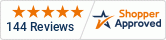Transcript
Menu number one provides a display of the flow rate. You can change menu numbers by pressing the menu key and then the number.
The FMT22 ultrasonic flow meter has over 100 settings that allows it to be configured for different applications. But by setting less than 10 settings, you can typically adjust it for your application.
You can also scroll through the menus using the up and down arrow keys. So, here I'm going to use the down arrow key to scroll to menu number two, then menu three, and four, and so on. I could also go directly to a menu number by pressing the menu key and then the number. Here I've gone back to menu number one.
Normally, when the FMT 22 ships from IOThrifty, we pre-configure it for typical English units, but in case your unit has not been set up that way, or you want to change those units, you can easily do so. The first setting we're going to go into is menu 30, which are the general units. Here you can see the FMT 22 was set for metric units.
By hitting the enter key, it pops up different menu options. We're going to switch to English units. Hit the enter button, and then it's done. Now I could hit the menu button and then 31 to go to the next menu item, but I'm going to use the down arrow key. Here it's set up for cubic feet per minute, and I'm going to change it again by hitting the enter key to US gallons.
I then need to select a unit of time, so I'm going to set it for gallons per minute. Now the flow rate units have been selected. The last units that I need to set up are the totalizer units, and that's menu 32. It was set for liters, and I'm going to change that to gallons. The three-unit configurations have now been set up, so now I can go back to menu number one and see, that even though we're not connected to a flow system, it's reading in the proper units.
I now need to set up the rest of the configuration settings for my particular application. The first one you go into is number 10, which is the outer perimeter of the pipe. But I don't actually have to set the outer perimeter of the pipe, because menu 11 is the outer diameter, and there's a direct relationship between the diameter and the perimeter.
I only need to set one, and the flow meter will calculate the other. Here I'm going to set the outer diameter to 1.9 inches. The next setting is the wall thickness. I could set the wall thickness, but The next setting is the inner diameter, and again, there's a direct relationship between the inner diameter and wall thickness, so I will set my inner diameter to 1.6, and the flow meter will calculate my wall thickness. So even though there were four settings, I only needed to change two. The next setting is my pipe material, and I'm going to select my particular pipe material. You can see that there are several pipe materials listed. If your pipe isn't listed as an option, there's another selection that will then allow you to enter a speed of sound through that pipe.
I'm going to select PVC and now my pipe selection's done. The next selection's for pipe liner. If I had a liner, I could also enter it here, but my application doesn't have liner. The next selection is fluid type, and again, there are many options. But if you have a fluid that's not listed, you could select other, and again, enter the speed of sound. For my application, I'm going to set it to water.
The transducer type is next, and I'm going to set that for my particular transducer type, which is the TS2. When the flow meter ships from IOThrifty, it comes with both TS2 and the TM1.
So I'm setting mine for TS2, and that selection is complete. The next option is the mounting configuration, and if you read through the manual, there are a few different options, but we're going to select the V configuration for our pipe size.
Most customers will use the V. The other mounting configurations are for much larger pipes than are found in typical applications.
Now that we've entered all of those settings, the flow meter will calculate the transducer spacing. It's essentially telling us to set the transducers a little over one inch apart. You want to try to mount your transducers as close to that value as possible to get the maximum accuracy
we've completed setting up the flow meter. Now we can go back to menu number one.