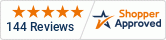The TL400 Level Sensor is an easy to use and flexible level transmitter perfect for monitoring level of solids, liquids and grains. In this video, we walk through an example of how to get started with the TL400.
TL400 - https://www.iothrifty.com/products/tl400-non-contact-level-sensor?_pos=1&_sid=3fddd29c4&_ss=r
N1040i - https://www.iothrifty.com/products/n1040i-universal-indicator?_pos=2&_sid=bfdb70d71&_ss=r&variant=38022090293428
Transcript
The TL400-I is a non-contact, non-intrusive level transmitter. Level transmitters like the TL400 are designed to measure the level of liquids, grains, or solids inside of a container. There’s a wide variety of level sensors available on the market, but this one uses a low-powered laser beam to take multiple measurements per second which makes it highly accurate and a great choice for a wide variety of applications where the tank is less than four meters tall.
It has a 4-20 milliamp output and connects to an M12 cable. It can be configured to provide a measurement of level, distance, or volume in a tank or container via an easy-to-use Bluetooth-connected mobile app.
In this video, we’ll show you how to wire up the sensor, configure it via Bluetooth, and connect it to a panel meter to read the output.
Wiring
Show connection diagram
To wire up the TL400 to read a 4-20 ma output, you’ll need an M12 cable which you can purchase as an accessory to the transmitter at IOThrifty.
The M12 connector has 4 pins. Pin one is power, pin two is positive analog out, pin three is ground, and pin 4 is negative analog out. The best way to determine which pin goes to which wire on your M12 cable is to use your multi-meter to determine where there’s resistance when one probe is in the pinhole and another end at each wire.
Before we can configure the TL400 via Bluetooth we need to wire it to power.
Configuring the TL400
To configure the TL400 you need to download the SigNow mobile app which is linked to from the Novus website or you can find it on the Apple App Store or Google Play Store. Once you have the app installed, you’ll see a few options on the first screen. Click the configuration option, then Bluetooth. If your TL400 was properly wired up to power, you should see it as an option, select the TL400 option.
You’ll be brought into the home menu which displays important information about the product. To access the basic configuration options, select the Basic option from the bottom menu. For this simple example, let’s assume we have a small 100 centimeter tank, which is a little over 3 feet and we want to measure distance in centimeters. We’ll adjust the “Level and distance: Unit” to measure centimeters. Then we’ll adjust the tank height to 100. We’ll aslo need to adjust the output maximum value to align with the size of the tank. Set that option to 100 as well. We’re going to measure distance rather than level. The distance represents the distance between the sensor and the contents of the tank, whereas level measures the distance from the top of the contents of the tank to the bottom of the tank. To change the sensor to measure distance, click on the Advanced option on the bottom menu, then select Input, then Magnitude related to the analog output and select the Distance option. Once this is completed click the center button on the bottom menu and click send.
Putting it all together
We’ve configured our TL400, and scaled the output of our N1040I meter accordingly. Now we have power running to the TL400 and the meter and we’ve wired the analog output to the appropriate terminals of the meter.
Our sensor is now measuring the distance. For this demonstration, imagine the table is the contents of our tank and we want to measure the distance between the contents and the top of the tank where the sensor is mounted. You can see that it’s reading roughly 0 because the sensor is in contact with the table. As we move the sensor away from the table, you can see that the reading on the meter gets larger and as we bring it back to the table, it gets smaller again. Those changes on the meter correctly reflect the distance in centimeters which is what we originally set the meter for.
That concludes our intro to the TL400 level sensor. If you have questions, please feel free to reach out to us at IOThrifty.com, where you can always find great deals on quality brands.