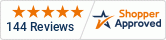Transcript
You can either configure the N20K48 by using the buttons on the front panel to navigate settings or by software using a Windows computer and the QuickTune app. You can download the quicktune software from the Novus website. There is also a mobile version of the QuickTune app available for both Android and ios which allows you to configure the N20K48 via Bluetooth. We’ll show you this in another video, but for today we’re going to use the desktop version of Quicktune and a USB connection.
It is important to first install the software before plugging the controller into your USB port. That will allow your computer to recognize the controller once it is plugged into your USB port.
I have already downloaded Quicktune and installed it, and my controller is currently plugged into my computer’s USB port
This is the first page you’ll land on in the Quicktune application.
The options you have here are: To read and configure the currently connected device, Configure a device that may not be connected to your computer, Diagnostic Tools which can be used to see information about the current device. Open and load a configuration that has been previously saved.
We are going to configure the current device so we’ll select read device. It may take a moment to search for connected devices.
The N20K48 has several different means of connecting to a computer and Quicktune supports all of these methods but for today's example, we are using USB. We click on the N20K48 and Quicktune will update its configuration which may take a few moments.
The next screen shows the “Basic”, “Features”, “Cycles”, and “Favorite” tabs. The Basic tab provides access to the minimum required setting to configure the controller. The Favorite tab allows you to access previously saved favorite settings.
All of the many controller settings are accessible through the Features and Cycles tabs. many of the settings are repeated in both of these tabs. Today we’ll mainly spend time in the cycles tab.
I want to point out a few helpful tools at the bottom as well. With Manual, you can open the manual for both QuickTune and the N20K48. The configuration report gives you a 360 view of all of the configurations currently set on your device.
Now we’re going to go into the Cycles tab on the left and the Operation tab on the top.
- The first option is the control setpoint. We’re going to set this to 195 degrees so when our temperature reaches this setpoint, the controller will activate our output.
- The manipulated variable allows the user to manually set the output to a specific value. This would be used if the controller was used in the manual mode which we are not using today.
- We need to set control to enabled and the control mode to automatic for the N20K48 to run the control.
Let’s move over to the control tab. The controller can operate in PID mode or On/Off mode, in our example we will be using On/Off control so there is no need to set Autotune which applies only to PID control
The Proportional band is part of the PID settings. To set the controller in On/OFF control the proportional band should be set to zero.
Hysteresis is an important setting when using on/off control. Since we have set a setpoint of 195 degrees the controller will activate the output below 195 degrees and turn off the output when the temperature reaches 195 degrees. We can reverse this action but we will cover that later. With Hysteresis set to 0, the controller will flip the output, in our example the relay, on and off as the temperature rises and drops below 195 degrees even if the deviation from 195 degrees is a fraction of a degree. With a fast responding process this will result in the relay cycling very frequently. This is not normally a desirable situation for either the relay or the heater or the device connected to the relay. Hysteresis allows you to add a bandwidth around the setpoint. With a 3-degree hysteresis, the relay will turn off at 195 degrees but not turn on again until the temperature drops below 192 degrees. We’ll set our hysteresis to 3 degrees for this example.
The N20K48 can be set to either the heating (indirect) or cooling (direct) mode. In the heating mode, the output will turn on when the temperature is below the setpoint, which would be used to turn on a heating element. In the cooling mode, the output will turn on if the temperature is above a set point. This might be used to turn on a cooling fan or cooling pump. Since we are simulating a heating application, we will set the mode for heating.
The lower and upper limit of the set point allows you to set the minimum and maximum changes to the set point which can be done by an operator. This is used to eliminate the possibility of unwanted changes to the set point.
The last setting allows you to drive the output to a desired level if there is a sensor failure such as a break in your thermocouple.
The next tab is going to be the Analog Input tab
- We’re using a K thermocouple for this application so we need to set our sensor type to TC K
- Let’s also set the temperature unit to Celcius
There are several other options on this tab. We are not going to set them but I will quickly describe their purpose
The filter is used to smooth out a noisy measured signal. It results in a more stable signal but it also slows down the response of the measured signal.
The number of decimal points allows you to change the number of digits after the decimal point shown on the display.
The main input offset allows you to add an offset to a measured value. It is normally used to correct small sensor errors.
The N20K48 is an extremely flexible controller. Through the use of an expansion dock and plug-and-play I/O modules, both the number and type of outputs may be increased. You can also add digital inputs for triggering and timing functions. There is also an optional RS485 as well as a WiFi communications module.
For today's example, we are using the basic N20K48 which comes with one pulse and one relay output.
OUTA is the pulse and OUTB is the relay so we will set the relay as the control output.
That’s all of the settings we need to get this basic application up and running. Once all of those are set properly, click send to a device in the bottom right corner. Once successful, you should see confirmation that your device has been updated.
Now let’s jump back to the controller and try out our example application.
It’s worth noting that although you can configure the controller and read an input value while plugged into a USB port, for the outputs to function, you must attach the controller to an external power supply. I am using an N20K48-PR which is powered by a power source ranging from 100 to 240 volts, either AC or DC. IOthrifty also offers a version of the N20K48 which can be powered by 12 to 24 volts AC or DC.
I’ve disconnected the USB cable from the N20K48 and I have attached a power cord to terminals 8 and 9. I have also connected the output of my CAL 599 to the thermocouple input of the N20K48 and set the CAL599 output to simulate a K thermocouple signal at 190 degrees.
The controller is reading 190 degrees which is what we have the CAL 599 set to but now we are going to increase the temperature. As the temperature goes above 195 degrees you can see the Output B light has turned off. You may have also heard the relay click. If we had a ohm meter connected to the relay output you would see the relay go from a closed circuit to an open circuit.
At this point, it is worth noting that the relay output does not provide any power output. It is just a mechanical switch. To power a device, such as a heater you would need to run power through the relay. Also, note that the relay is only rated for 3 amps. If your heater requires more than 3 amps you could use the expansion dock and one of the relay modules which has a higher current rating. At IOThrifty, we offer relay modules that can handle up to 16 amps. You could also use the pulse output of the controller to power an external solid-state relay for larger current loads.
As I start to lower the temperature you can see that the Out B light stays off until the temperature drops below 192 degrees. You may remember that we set the hysteresis to 3 degrees which is why the output stays off as the temperature drops 3 degrees below the setpoint. I will raise the temperature again and as soon as we cross 195 degrees the out B light goes off again which would turn off our heater if we had one connected.
That’s the end of this tutorial on the N20K48. I hope you found it useful.
If you’re interested in purchasing the n20k48, or any of its accessories, head to IOthrifty.com for always great deals on quality brands.
Check IOThrifty's lineup of PID Temperature Controllers.